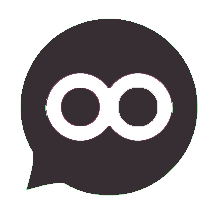Howdy!! SOMA messenger for PC/Laptop procedure is explained completely in this blog post. SOMA messenger is designed to keep in touch with your community. This is one of the best alternative for Whatsapp & Hike. This is a well designed free android/iOS social networking app that can be used on PC/laptop with simple & easy tricks.
This is the ERA completely running with Smartphones. Technology makes everything possible now-a-days. Developers gave us a precious way to use SOMA messenger Android app on PC/Laptop. A perfect platform is required to use these apps and that is Android emulators. I will be explaining this tutorial with Bluestacks for windows PC or Laptop.
Download SOMA Messenger For Windows PC
Don’t be afraid to follow my instructions, If you are not a Tech geek. This is very simple and easy to follow guide explained with the help of images. There are proper line by line procedure given for my blog readers to use this messenger app on their Desktops.
- Must Read: When you are done with Installation, SOMA messenger verifying account in any country easily
For Mac, download Andyroid emulator & follow the procedure as like below steps.
After Installing this app on your windows PC, you must verify your account on SOMA messenger. That is totally explained on one of my other articles on SOMA messenger. Please check out SOMA messenger verify account. Now, follow my instructions below to install this messenger on your windows PC.
Steps are as follows…
1) Download Bluestacks (Android Emulator For PC)
Official Link: Download Bluestacks For Windows PC
Once you download the Bluestacks emulator, install that software on your computer as you do for all other softwares. Just double click on it and follow instructions carefully. When you are done with installing Bluestacks then go to the next step.
2) Now open that installed Bluestacks software directly from the Desktop icon or as shown in the below figure. Click on Restart
3) Now click on Search button to search for SOMA messenger
6) SOMA messenger on Playstore, searching for it. See the search results and select for official SOMA messenger. Yellow shaded app is the official one.
7) Click on the official app with green color logo, then you will be taken to the installation page. Tap on Install
9) Installed applications are stored on All apps. To find location of installed SOMA app on Bluestacks. Click on All apps tab on the home screen of Bluestacks.
That was the complete guide on SOMA messenger For PC on windows 8/8.1/10/7 & XP. This procedure will work for any operating system of windows. I hope my article is helped you to get this messenger.
If you have any doubt or problem with installation, do not hesitate to leave your comment below. Solve your issue with comment section given below of this post. If you feel this article is helpful then share it with your friends on social media to make them know about this android app and using it on PC. Thank you for reading. Keep visiting my blog for more info and latest how to guides to educate yourself. Be first of your friends!