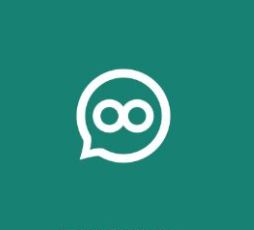SOMA messenger is an Android & iOS app for social networking. I have published articles on SOMA messenger for Android & SOMA messenger for Windows PC. After downloading and installing this messenger app on any device, we need to verify our account info with mobile number. In this guide, I’m going to shows you – how to verify your account on SOMA & frequently asked questions on SOMA.
If you are not done with installing the app on your device, please read my blog posts written on installation procedure for SOMA messenger. Use SEARCH option to find content on SOMA on my blog. After you installed this app, now it is time to activate your account in any country. No matter in which country you are living, it is useful for everyone.
SOMA messenger Activate Account With Phone Number – User Guide & FAQS
1) After installing this SOMA messenger app & opened it, you will see a welcome message on the screen with Agree&Activate button. Press on that button.
2) Now, To verify your account, Kindly select your country & enter your Phone number on the fields shown in below image.
4) Within 60 seconds you need to enter your verification code. After that you will have another chance to get code again.
5) After you entering the code there will be a message that your phone number has been verified.